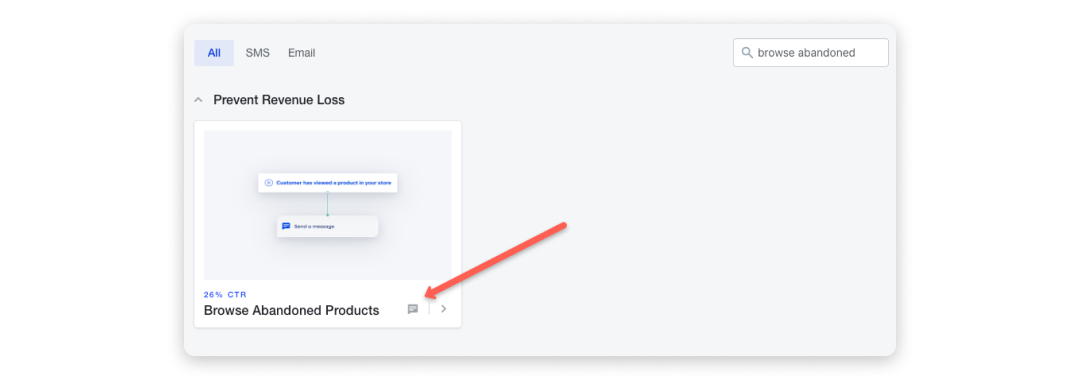Creating a Browse Abandonment Flow
The Browse Abandonment Flow is one of the most powerful tools for all merchants who want to reduce churn rates and recover sales. It is similar to the abandoned cart flow, because its sole purpose is to target people who have shown interest in a product in your store but haven’t made a purchase. What’s different is that with the browse abandonment flow you address people who haven’t reached the point of adding items in their shopping carts, but were simply browsing through products.
With the help of our Browse Abandonment flow you’ll be able to identify your website visitors, track their behavior, and send them tailored SMS offers later on.
How it works
From the moment you activate the Browse Abandonment flow, a special script is automatically injected into your store that collects data regarding the behavior of your visitors. The script tracks the behavior of people who have either clicked on a link from a text message you have sent earlier, have logged into your store, have submitted their phone number through a Yotpo SMS & Email subscription form on your website, or have completed an order from you recently.
The Browse Abandonment flow is triggered 30 minutes after someone has viewed a product on your store and has not taken any action to purchase it.
The text message within the flow will be about the last product this person has viewed in your store. If, for example, someone browses through your store and is looking at products A, B, C, D, and then leaves the website, after 30 minutes he will receive a text message regarding product D.
To avoid spam you can send such flow only once a month (or for a longer period of time).
Setting up a Browse Abandonment flow
- In your Yotpo SMS & Email main menu, go to Flows > My Flows.
- Click See more flows.
- Search for Browse abandoned in the Search bar and click on the Browse Abandoned Products template. A pop-up with a preview of the flow will appear.
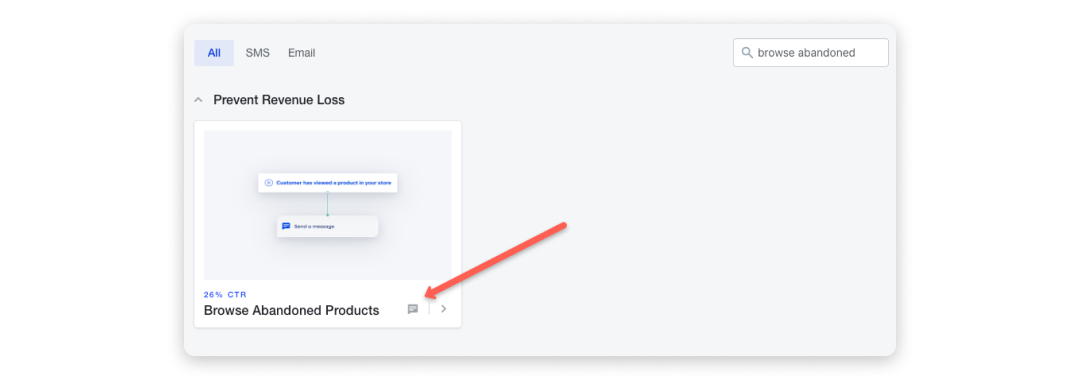
- Choose whether or not to add a discount and Activate it from the button below.
Editing the flow
If you decide you want to change something, click on the Edit flow button to open up the flow editor!
Remember that to avoid spamming your visitors every time they view a product on your store and leave, you can only send a Browse Abandonment flow once a month. We have set a minimum of 30 days before the trigger can be activated again for the specific customer. You can extend this period from the menu on the left.

You can make the flow even more specific by choosing a condition - there is a set of conditions, specific for the Browse Abandonment flow, such as Contains Product and Contains product from a Collection.
Once you click on them you can select a product from your store, that will trigger a certain text message to be sent to the person who has viewed this product recently.


With the help of our advanced features, you can choose to add to this flow more products: either with the AND, or with the OR condition.
And another great feature - there is a brand new condition that allows you to add (or exclude) subscribers from a specific segment.

If you wish, you can add a delay before you send a text message to the customer. Just add a step > Add delay and choose a time interval.

- We recommend setting a time delay of no more than 60 minutes so you can engage customers while they still have the intent to buy
- If you don't include a time delay, the SMS will be sent almost immediately after browsing, suggesting the product the customer just browsed
- If a delay is set and no specific product is chosen, we will recommend the last product the customer has browsed
What you need to do next is to create a new step and choose Add Action.

The best choice of action for a browse abandonment flow would be to send an MMS, if possible so that you can include a visual of the exact product the visitor has viewed on your store. We have provided a sample message, but feel free to edit it and tailor it to your brand and your customers.
With the Browse abandonment flow we introduce 2 shortcodes:
Browsed product name - use it to identify the product that this visitor has viewed on your store
Browsed product URL - use it to send the person to the exact URL on your website where the reviewed product is to be found. In case you decide to add a little nudge for your subscribers - such as a discount or free shipping - the discount code will be automatically embedded into this link.

And, as always, you can choose to activate A/B testing, see which message performs best, and send that exact message to the rest of your audience.